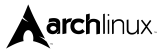Yes, the new version of Manjaro 20.06 with Raspberry Pi 4 works great together, and the performance is just amazing with a small Raspberry Pi 4.
Yes, the new version of Manjaro 20.06 with Raspberry Pi 4 works great together, and the performance is just amazing with a small Raspberry Pi 4.
Here is a little guideline to install Lazarus on your Pi 4.
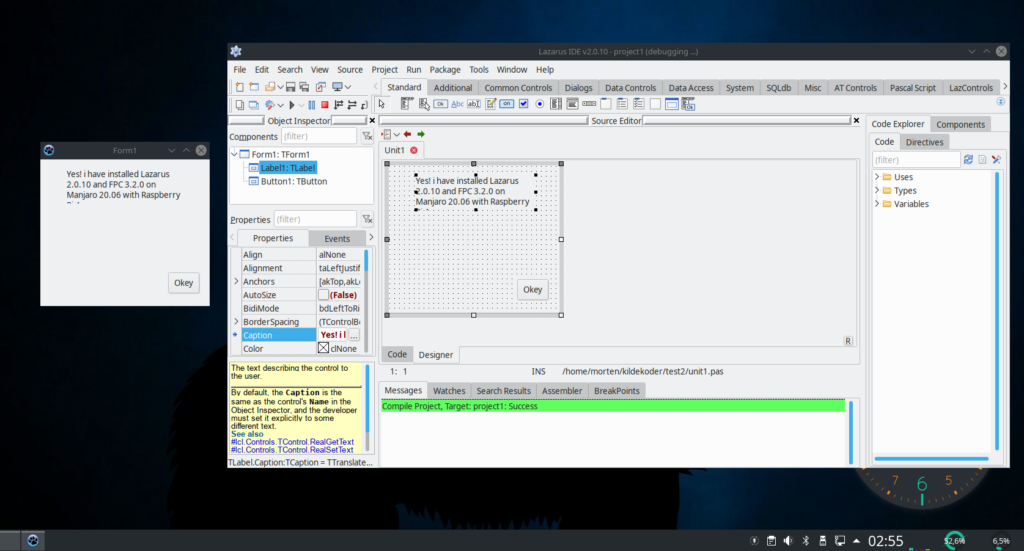
 But I can’t find any install on this Aarch system for Lazarus 2.0.10. Only older outdated versions. So : I had to do it the manual way. Hard? not! – It only looks nasty with all the shell scripts to run – Don’t be afraid, go on! It’s not too hard.
But I can’t find any install on this Aarch system for Lazarus 2.0.10. Only older outdated versions. So : I had to do it the manual way. Hard? not! – It only looks nasty with all the shell scripts to run – Don’t be afraid, go on! It’s not too hard.
Here we go
- Install FPC: Download the file fpc-3.2-0.aarch64-linux.tar from (you find the file other places to) the site under:
– Download the file from http://freepascal.org/down/aarch64/linux-canada.var – This is binary files, and it will install quickly. - Unpack the file to a temporary folder first, somewhere. You will have the option later to select the destination folder, so don’t worry.
- Open the console and cd to the folder where you extract the files. Find the file install.sh and run it with ./install.sh
– Select the default folder. Like /home/yourusername/fpc-3.2.0 (Hit Enter)
– Select Yes to install the documentation (Hit y and Enter)
– Select install demos (Hit y and Enter)
– Also, hit Enter again to install demos in the default folder (Hit Enter)
– Also, Hit Y to insert the right version in fpc.cfg file (Hit Y and Enter) - Install FPC source. This you can do via the Software manager here in Manjaro, just search for fpc-src and you find the file and install it.
- Install Make. You find it under the software manager, install the file/program Make.
- Install gtk2 (GUI toolkit, needed when compiling Lazarus). You find this in the software manager. Version i use is 2.24.32-2.
- Install Lazarus. Download this file via http://sourceforge.net/projects/lazarus/files/ and select/click on Lazarus Zip_GZip (this is the source) Then select Lazarus 2.0.10 and then download lazarus-2.0.10-2.zip (newest July 2020!).
– Unzip this Zip file to a place you want in your home folder hierarchy. Perhaps try (from home) Lazarus? Remember after you have compiled the Lazarus, this will also be the home folder for Lazarus. So think twice when you unzip the Lazarus source. - Next is to set the path so you can compile the source code of Lazarus, if you use “fpc-3.2.0” as folder name from your home folder, you enter this in the console :
export PATH=”$PATH:/home/yourusername/fpc-3.2.0/bin”
– Note: Don’t copy/paste the line over direct, use your keyboard to get the right ”
– Remember to change yourusername to you right username (name before @ i console).
- You can now use fpc compiler in your home folder or anywhere, try to enter fpc in the console, and then press Ctrl+C to exit. If you start the fpc compiler, you are ready for step 10 here, else something is wrong! try check over again…
- Now go to the folder where you unzipped the Lazarus and enter this in the console:
make clean bigide
– This shod start the compiling of Lazarus, and take about 10-20 minutes… - Double-tap (in the Lazarus folder) in Dolphin file-browser, the file startlazarus – not the startlazarus.app. Then the window “Configure Lazarus IDE” opens with an error it can’t find the fpc binaries. Click browse and go to your fpc folder, then the bin folder, then select the fpc file.
– Important you select THE file fpc, and not the complete folder!
– This will return to the window with no errors.
– Click button “Start IDE” - Create a small project with a button etc, and then try to compile/build (hit F9). You probably get some errors:
– Not found FPCRES – Add this line under the last -FD line in the hidden file in your home folder, with the name “fpc.cfg” and edit this with Kate. Add a new the line under the -FD line:
-FD/home/yourusername/fpc-$fpcversion/bin
– If you got an error that the compiler not found crtbegin and crtend files are missing. Add a new line after et last -Fl line with:
-Fl/usr/lib/gcc/aarch64-unknown-linux-gnu/9.3.0
– Then add a package in the software manager with the name gcc and gcc-libs – if it not already is installed. This gives you the crtbegin.o and crtend.o file. - At last, I prefer a docking system in the Lazarus Ide, activate the already light preinstalled packages with (Lazarus Ide→Package→Install/uninstall packages) :
AnchorDocking 1.0 or Sparta_DockedFormEdtiro 0.0
AnchorDockingDsgn 1.0
… And you can uninstall an older package how is only create trouble later for you, that is the package: Chmhelppkg… (Old help file system on Windows?). You don’t need it and it also has a bug when you try to recompile Lazarus with this package included! - You are done. Happy programming with fpc/lazarus.
Freepascal.org updated for arm - aarch Lazarus
As of 15 August 2020, there is also a new guideline on freepascal.org. Very similar to my original guide over, from July. Check this out : https://wiki.freepascal.org/Install_on_aarch64_Arch_or_Manjaro
BONUS TIPS
Wish to support QT5 Widgets controls in your apps in Pi/Lazarus/Manjaro?
– No problem!
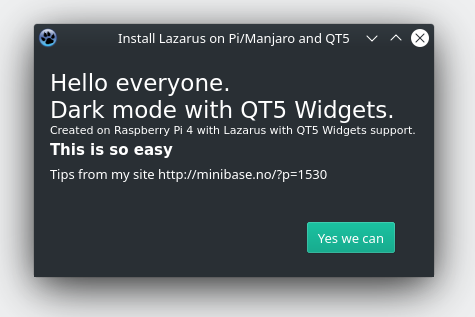
Super easy to «add» support for QT5 style in your apps. This also follows the default theme.
- Install in software manager in Manjaro the file qt5pas.
- In your program you create/In Lazarus : In menu Project→Project Options→Scroll down to “Additions and Overrides”.
- Click on the button “Set LCLWidgetType”, select “Value gt5”
- Press OK button.
- You’re done. God Luck.
Written by Morten Steenberg
July 2020
Permalink to this article: https://minibase.no/?p=1530