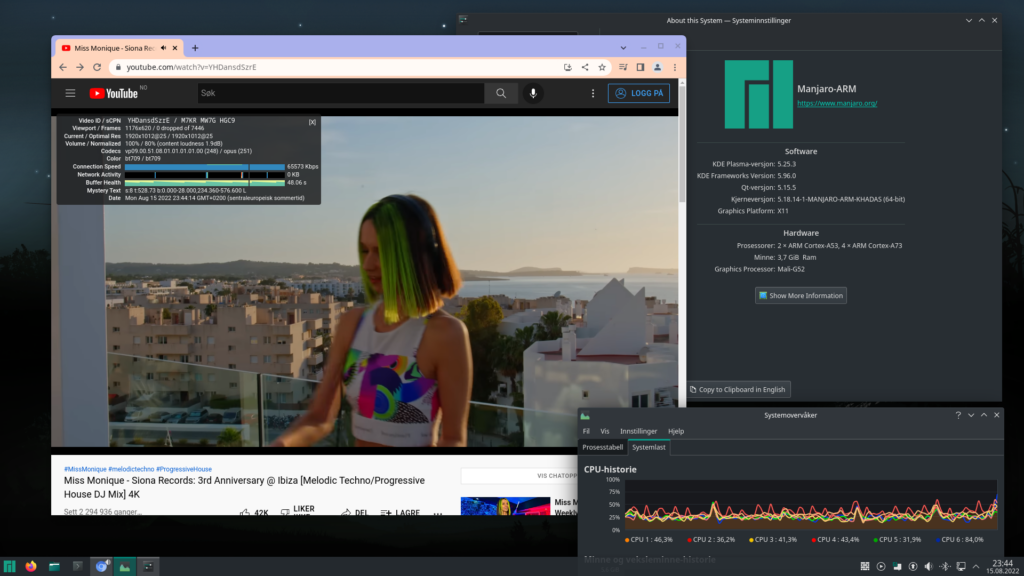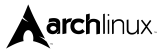Vi har nå en kjempepraktisk blåtann adapter. Det er visst flere litt eldre pc’r som fortsatt ikke har dette innebygd. Med denne lille USB saken – har du blåtann på pc’n din direkte. Fungerer like godt med lyd som data. Passer til alle nyere Windows versjoner (fra Windows 7 til Windows 11) og Linux. Denne gir full støtte til litt eldre versjoner av Bluetooth også: Bluetooth 5.1, Bluetooth 4.2, Bluetooth 2.1 og Bluetooth 2.0.
Vi har nå en kjempepraktisk blåtann adapter. Det er visst flere litt eldre pc’r som fortsatt ikke har dette innebygd. Med denne lille USB saken – har du blåtann på pc’n din direkte. Fungerer like godt med lyd som data. Passer til alle nyere Windows versjoner (fra Windows 7 til Windows 11) og Linux. Denne gir full støtte til litt eldre versjoner av Bluetooth også: Bluetooth 5.1, Bluetooth 4.2, Bluetooth 2.1 og Bluetooth 2.0.
Forfatterarkiv: Morten
Nytt kjempestort Arduino sett
 Vi har fått et nytt sett med Arduino på lager.
Vi har fått et nytt sett med Arduino på lager.
Dette er en kjempestort sett med mange deler – alt fra brytere til RFID leser/programmer m.m.
Noe av delene er : 74HC595, Infrared mottaker, LM35, 8×8 Dot matrix modul, Stepper motor, Servo motor, Joystick modul, Temperatur modul, RFID leser/skriver med nøkkel, RFID kort, Klokkemodul og selvsagt medfølger ny Arduino Uno R3.
How to Install Lazarus on Manjaro 22.06 with your VIM3
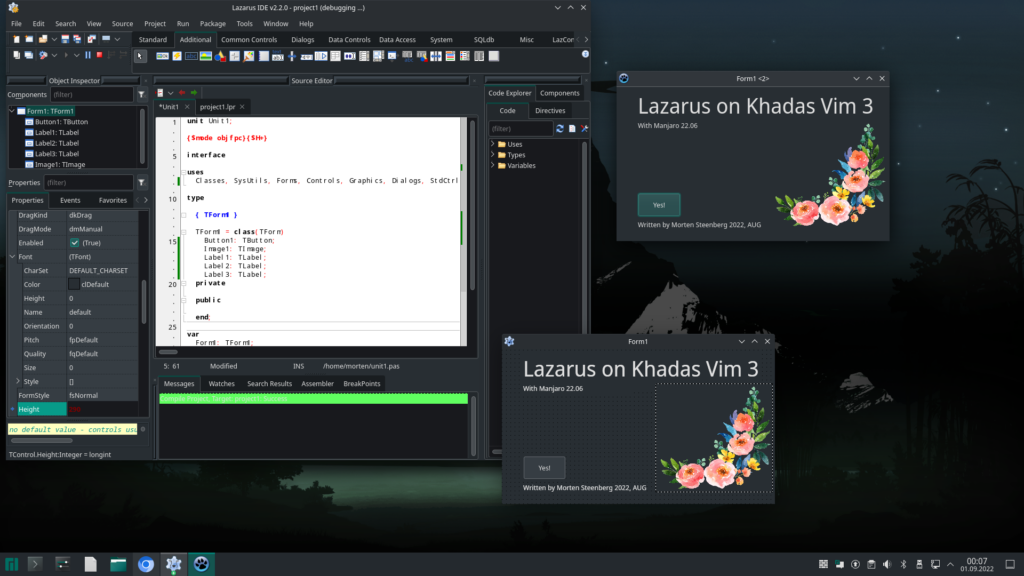
This is a pretty easy install, some bug fixes have to be done and you have to change some files – then you are up and running with the beautiful Lazarus – a programming language that never dies.
Written by Morten Steenberg. 2022 AUG
We assume you have installed Manjaro 22.06 distro on your Khadas VIM3 (I have my own help for this for you) and updated the system, so this is up to date!
1. Install Fpc, Fpc-src, and Lazarus via the regular Software manager built in Manjaro. For the moment this is version 3.2.2 for Fpc and 2.2.0 for the Lazarus (Lazarus-qt5 version). I mean, there is no point in struggling to get the latest version, very small changes, so you should accept these versions – work and compile fine!
2. The compiler is broken, so you have to fix up something. You have to locate the file cprt0.as on your computer. Be aware, that you have 10’s of these files in your system – so NOT search for this file, go to the right folder, explained under here!
3. Travel/goto to this folder on your Manjaro with console, first:
cd /usr/lib/fpc/src/rtl/linux/aarch64
4. Enter this in your console:
sudo nano ./cprt0.as
Or if you prefer Kate instead: kate ./cprt0.as…
5. Then goto about line 40 from the top in the file, you will find this section :
/* __libc_start_main(main, argc, argv, init, fini, rtld_fini, stack_end) */ adrp x0,:got:PASCALMAIN ldr x0,[x0,#:got_lo12:PASCALMAIN] adrp x3,:got:__libc_csu_init ldr x3,[x3,#:got_lo12:__libc_csu_init] adrp x4,:got:__libc_csu_fini ldr x4,[x4,#:got_lo12:__libc_csu_fini] bl __libc_start_main
Mark this section over in the file, and replace it with this :
/* __libc_start_main(main, argc, argv, init, fini, rtld_fini, stack_end) */ adrp x0,:got:PASCALMAIN ldr x0,[x0,#:got_lo12:PASCALMAIN] mov x3,xzr mov x4,xzr bl __libc_start_main
Then save the file and leave the nano or kate editor and return to the console!
6. Then travel one folder back/up
cd ..
7. And enter this (this will compile this C/ASM code in the file cprt0.as):
sudo make CPU_TARGET=aarch64 OS_TARGET=linux cprt0.o
8. Then copy the file to this location, like this:
sudo cp /usr/lib/fpc/src/rtl/units/aarch64-linux/cprt0.o /usr/lib/fpc/3.2.2/units/aarch64-linux/rtl/
You should now have the ability to Compile in Lazarus!
9. Fix the crtbegin/crtend warning when you compile. Be sure you have installed the GCC compiler before you proceed here (Install gcc – The GNU Compiler Collection -C and C++ frontend in Manjaro Software Manager, if you have not):
Then, check what version of gcc that’s installed in your system:
cd /usr/lib/gcc/aarch64-unknown-linux-gnu/
Then type
ls
Probably you see a folder with the name 12.1.0. This is the folder you should get fpc to look after. This will get rid of the crtbegin/crtend warning! To fix this you have to update the fpc.cfg file. You should find the file in /etc. Goto this folder:
cd /etc
Then edit the file:
kate ./fpc.cfg
Travel/goto about line 178 in the fpc.cfg file, you will find a header with the name # path to the gcclib – here is the error/problem! Add a new line after the last -Fl line and before #endif, with (about line 182 in the fpc.cfg file…) this line of text:
-Fl/usr/lib/gcc/aarch64-unknown-linux-gnu/12.1.0
Save the file. Important if your system has another version of gcc, you have to alter/change the -Fl line to the right version/number!
Now you can compile without any strange warnings!
10. A better dook container for Lazarus. At last, I prefer a docking system in the Lazarus Ide, activate the already light preinstalled packages with (Lazarus Ide→Package→Install/uninstall packages) :
AnchorDocking 1.0
AnchorDockingDsgn 1.0
Then “Save and rebuild IDE”
Happy programming with Fpc/Lazarus.
How to install a new fresh Manjaro KDE Plasma 22.06 on your VIM3
Download the file here: https://minibase.no/khadasfiles/Manjaro-ARM-kde-plasma-vim3-22.06.img.xz -Or if you prefer to do it the hard way by yourself, download the image from www.manjaro.org – Select Download, KDE Plasma version and select Khadas VIM3 computer then read the guidelines here to create the file:
https://github.com/khadas/krescue/blob/master/docs/README_how_to_make_simple_krescue_image_xz.md
OR
We do the hard work for you, and you install only – it is easy!
There are many ways to install OS images on your Vim. But there is a lack of what is important and what is a bad way to install. We think Khadas gives us many ways to install OS on your lovely VIM3.
We have downloaded, compressed, and tagged the latest image of Manjaro KDE Plasma 22.06 for (late summer 2022) for your VIM3 all ready for you – and it’s ready for installation direct via oowow. We strongly recommend the newest release of oowow and not the old Krescue system. Be aware if you use the old Krescue program, it has a strange behavior to empty the xz-file and the Krescue’s says the file is “broken”, we don’t know why – but with oowow we have no problems at all. You will find the newest version here for oowow:
https://dl.khadas.com/firmware/oowow/system/vim3-oowow-latest-sd.img.gz
This works fine with Khadas VIM3 and the image we have created for you. For the moment there is only a very old 22.01 image of Manjaro, sadly on Khadas’s dl.khadas.com site. This is wrong, Manjaro images for Khadas VIM 3 are updated! On this link, you will find all versions of Manjaro the last 2 years direct for Khadas VIM3 – Great!
Here is the way
Download the image from our server. Then:
- Before you begin. Use a USB Stick (>16Gb) NOT MS-DOS formatted (only 4Gb files max on MS-DOS, the Manjaro OS decompressed is about 5Gb) but a Linux ext4, or similar formatted!
- Put the image we have prepared for you, on this USB stick. Remember you must only copy the file, not create an image on the USB Stick.
- Before proceeding have oowow ready on an SD Card (here you have to create an image with Gnome Disk or similar) also since the VIM3 has a non-internal SPI memory to store oowow internal.
- Turn off power on your VIM3 – be sure to take a backup before you proceed here – all old data from EMMC will be lost – important!!!
- Put SD Card in back and plug in the USB Stick, power on. Oowow should start.
- Select Write image to EMMC.
- Travel thru folders to find the USB Stick – and be sure to click on <<VIM3 only>> so ALL files in the USB Stick will be shown, otherwise only files that begin with VIM3. will be shown!
- Select the file Manajro-ARM-kde-plasma-vim3-22.06.img.xz you have put on the USB Stick.
- Click Install.
- After finishing, remove the booth SD Card and USB Stick and turn off the power then turn the power on again. The new system will begin to boot. This OS takes a few minutes the first time, we don’t know why, but after 2-3 boots, this is speeding up.
- Problem with sound/video on Manjaro 22.06. This is an easy fix: Start software manager and remove/install this:
Remove plasma-pa
Remove pipewire-pulse
Install pulseaudio
Perhaps a reboot here before proceeding?
re-install plasma-pa
reboot again. 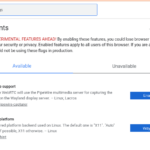 Problem with video playback in Chromium on the new Manjaro install? This is also an easy fix: Open Chromium and go to chrome://flags In the browser, then set this:
Problem with video playback in Chromium on the new Manjaro install? This is also an easy fix: Open Chromium and go to chrome://flags In the browser, then set this:
Set WebRTC PipeWire support to Enabled.
Set Preferred Ozone platform til Wayland.
Relaunch your browser, Youtube video will now play smoothly.
You should now get a video playback in HD quality, preferably with a connected Bluetooth speaker with a CPU load of approximately 25 percent. NICE!
You have now an updated Manjaro 22.06 on your Khadas VIM3. Happy Computing!
Written by Morten Steenberg
Aug 2022
Permalink to this article: https://minibase.no/?p=1602
Nye kabinetter til Khadas VIM 3 og VIM 4
 Vi har utviklet nye kabinetter til Khadas VIM 3 eller Khadas VIM 4 som er svært så populære. Sjekk ut Khadas siden vår for mer informasjon om de forskjellige modellene.
Vi har utviklet nye kabinetter til Khadas VIM 3 eller Khadas VIM 4 som er svært så populære. Sjekk ut Khadas siden vår for mer informasjon om de forskjellige modellene.
Our team won fourth place in a Khadas’1st Competition
 This summer (2022), our team won fourth place in a competition where the top prize was 10,000 dollars. We are very proud to win 500 dollars which gave us the opportunity to further develop our Khadas VIM projects this year.
This summer (2022), our team won fourth place in a competition where the top prize was 10,000 dollars. We are very proud to win 500 dollars which gave us the opportunity to further develop our Khadas VIM projects this year.
Rimeligere frakt i webshop’n

Du kan nå velge pakke med sporing til 69,- kroner, for inntil 5 kg pakke. Dette er et mye rimeligere alternativ enn posten/bring sitt alternativ til 149,- for pakker under 5 kg med full sporing hele veien.
Stål dyser til 3D-printere på lager
 Vi har nå en hel serie med stål dyser av typen MK8 på lager. Vi har fra 0.2 mm og helt opp til 1.2 mm i størrelser. Disse dysene er mye sterkere enn vanlig messing dyser og tåler mer “krasj” og har mye lenger levetid enn messing dyser.
Vi har nå en hel serie med stål dyser av typen MK8 på lager. Vi har fra 0.2 mm og helt opp til 1.2 mm i størrelser. Disse dysene er mye sterkere enn vanlig messing dyser og tåler mer “krasj” og har mye lenger levetid enn messing dyser.
Dyser i stål vi nå har er : 0.2mm, 0.3mm, 0.4mm, 0.5mm, 06mm, 08mm, 1.0mm og 1.2mm.
We are now participating in the Khadas’ 1st Community Competition with our new XVIM case
 Our goal is to create a multifunctional cabinet/box for the Khadas Vim family boards. Our project is meant to be participating in 2 categories. The DIY design category and the Modular design Project site.
Our goal is to create a multifunctional cabinet/box for the Khadas Vim family boards. Our project is meant to be participating in 2 categories. The DIY design category and the Modular design Project site.

Logitech MX Keys mini
Jeg har vært så heldig å få prøve ut et nytt tastatur fra Logitech. Logitech er vel kjent for de fleste som et meget godt valg innenfor tastaturer i mange år. Har den klart det igjen?
Forord
Et suverent tastatur. Her er egentlig tastaturet funnet opp på nytt. Dette skal jeg forklare litt nærmere med hva jeg mener med dette. Først litt om meg. Jeg er programmerer, og har holdt på med dette i rundt 30 år, så jeg veit hva jeg snakker om. Jeg har en Windows PC, en 21.5 tommer Mac med 4K skjerm og jeg har en Raspberry Pi 4 ettkortsdatamaskinen – jeg bruker dette nye vidunderlige tastaturet på alle 3 maskinene til samme tid (yes!) og kan «rydde» skrivebordet mitt for 3 tastaturer og erstatte dette med dette nye tastaturet fra Logitech – og det gjør jeg med en fryd og glede.
La oss gå litt mer i dybden på hva som betyr noe for deg:
Fysikken
Noe av det viktigste med et tastatur er at det har vekt. Hvorfor det? Jo, sitter du med tastaturet i fanget og det vipper til den ene og andre siden blir det bare tull. Her stiller Logitech opp med et svært tungt tastatur som ligger stabilt uansett hvor du setter dette. Jeg har aldri hatt et mer stabilt tastatur enn dette.
Tastaturet har også bakgrunnbelysning som aktiviserer seg før du berører en tast (? jepp, du leste riktig). Dette gjelder uansett hvor du nærmer deg tastaturet. Meget behagelig, da du også enkelt kan bestemme lysstyrken også. Allerede her forsvart mitt trådløse Mac tastatur ned i en skuff (kanskje for godt?). Ellers har tastaturet alle de vanlige «snarveiene» til å regulere lyd og avspilling av musikk.
Tilkobling
Dette er uten tvil en av de sterkeste funksjonene på dette tastaturet. Hvorfor det? Jo, fordi dette tastaturet kan enkelt koble seg opp en flere enheter på en gang. Det vil si, du kan ha inntil 3 enheter (enheter er f.eks. Pc, mobil, nettbrett etc..) på en gang og bare velske mellom disse med et tastetrykk. Viktig å få med seg er, skulle du behøve knytte til en enhet til (utover 3) er det bare å holde en av de 3 knappene inne, hvor du velger enhet inne en liten stud og vips kan du parre denne til ønsket enhet. Denne funksjonen virker utrolig stabil og solid. Jeg benytter i min hverdag både Linux, Windows og Mac Os og har overhodet INGEN problemer med dette tastaturet jeg nå sitter å skriver dette du nå leser på. Understreker også at Bluetooth fungerer 100% på dette tastaturet på alle mulige systemer!
Sluttord
Dette tastaturet er bare nydelig. På en måte er tastaturet funnet opp på nytt. Hvordan er dette mulig? Jo, de vesentlige funksjonene hos mange andre leverandører av tastatur er glemt ; som vekt, konstruksjon og funksjonalitet. Jeg finner ingen negative forhold tilknyttet dette tastaturet. Logitech MX Keys Mini er og vil være en vinner hos meg for mange år fremover.
- Anbefales på det varmeste dette tastaturet. Jeg gir dette maks i kvalitet og brukervenlighet.
- Prøv gjerne Prisjakt.no for å finne hvor tastaturet selges og en god pris.
Mvh
Morten Steenberg
Programmerer IOS, MacOS, Windows og Linux.