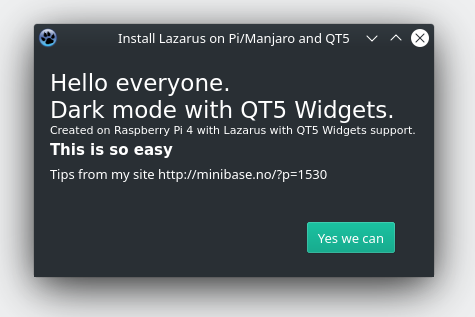PLA – Polymelkesyre (kalles også PLA fra engelsk: polylactic acid)
Litt informasjon om produkter vi selger som inneholder PLA plastikk:
PLA er en biologisk nedbrytbar plast og kan dermed ses på som et miljøvennlig alternativ, og er som regel laget av enten mais-stivelse, sukkerrør eller planter. For eksempel vil en printet gjenstand som ligger i varm og fuktig jord eller kompost typisk være nedbrutt i løpet av 6-12 måneder.
Den krever også mindre energi for å smelte enn tradisjonell, oljebasert plast.
PLA er ofte brukt til modeller, byster, pyntegjenstander, prototyper, leker som ikke trenger å tåle hard bruk, generelle deler og beholdere, ofte i mat emballasje, for eksempel sjokoladepapir, og biologisk nedbrytbare, medisinske implantater, slik som sting.
PLA Produkter håndvaskes.
Du gjør et godt miljøvalg ved å handle PLA plastprodukter fra oss.
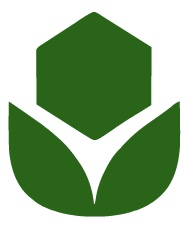


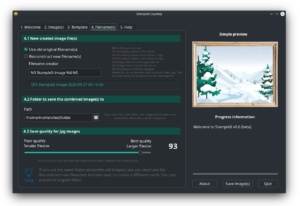
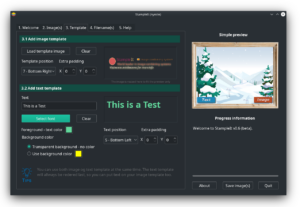
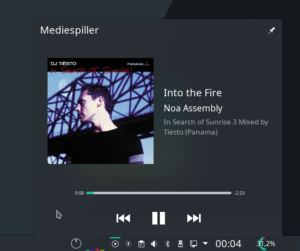
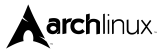

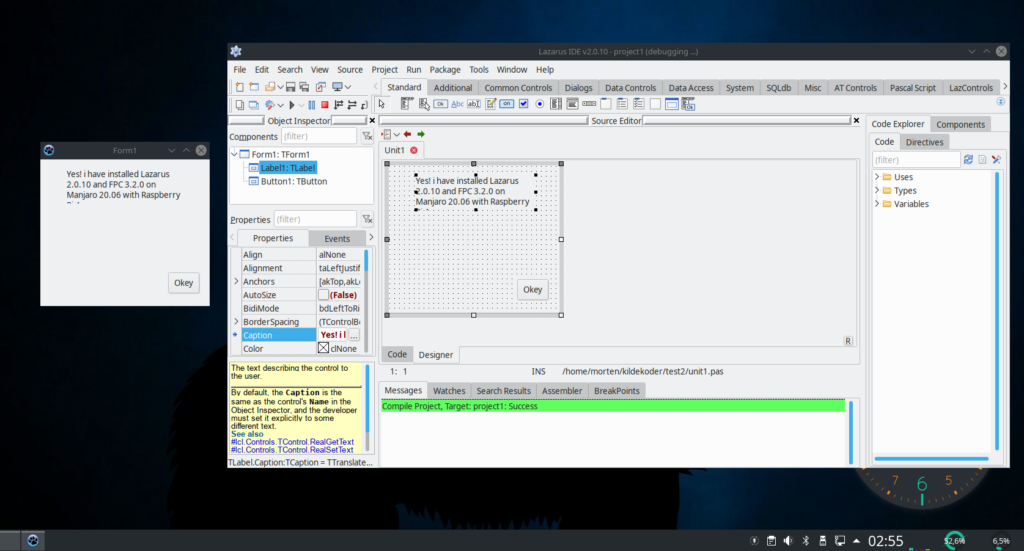
 But I can’t find any install on this Aarch system for Lazarus 2.0.10. Only older outdated versions. So : I had to do it the manual way. Hard? not! – It only looks nasty with all the shell scripts to run – Don’t be afraid, go on! It’s not too hard.
But I can’t find any install on this Aarch system for Lazarus 2.0.10. Only older outdated versions. So : I had to do it the manual way. Hard? not! – It only looks nasty with all the shell scripts to run – Don’t be afraid, go on! It’s not too hard.